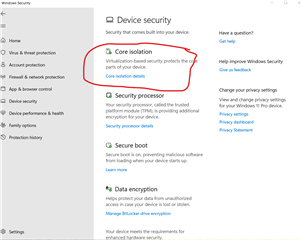How can I either get the current windows compatible version of these drivers, or remove them?
Here is a screenshot of the windows error I'm currently getting:
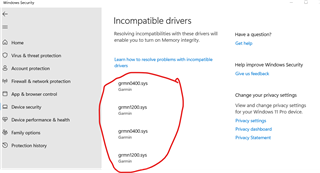
How can I either get the current windows compatible version of these drivers, or remove them?
Here is a screenshot of the windows error I'm currently getting:
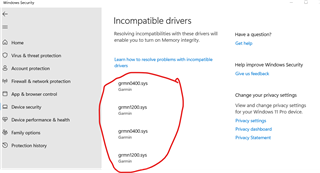
Noting your graphic, the content at https://okeygeek.com/what-is-filerepository-folder-is-it-possible-to-delete-it/ might prove useful. In that content, scroll down a bit, you'll find mention of a utility…
John, I owe you one of your favorite beverages! I had forgotten about majorgeeks and their tools, and the driverstore explorer was able to delete those three unused older drivers. The third one was for…
I found something online, quite old, that states ...the problem was the location of the drivers.
Thanks for the prompt response. I ended up reinstalling a clean 64 bit version of windows 11, because your suggestions below would not work for me. I have obsolete driver files in the "C:\Windows\System32\DriverStore\FileRepository\grmn0400.inf_amd64_3af7851606d55080" and "C:\Windows\System32\DriverStore\FileRepository\grmn1200.inf_amd64_f67b8904f09b988a" that Windows "system" won't let me delete. I can't find any compatible drivers on the Garmin site that will resolve the Memory core isolation issues I'm having, which is surprising that a new "clean" install of windows 11 did NOT remove these obsolete Garmin drivers.
I'm going to reach out to Windows support on how to delete files and folders from the directory "C:\Windows\System32\DriverStore\FileRepository", meaning how to get the Windows "system" to allow it.....
I'm not familiar with Win 11 but I assume that Microsoft left the force delete in place. If so do the following, after making copies and documenting exactly the path
Step 1. Press the Windows key + R and type cmd to open the Command Prompt or just search for Command Prompt at the start. Click the "Run as administrator".
Step 2. In the Command Prompt, enter del and location of folder or file you want to delete, and press "Enter" (for example del c:\users\JohnDoe\Desktop\text.txt).
Good luck
Thanks John, yea it looks like for this folder the "system" overrides even when you are an administrator, because it denies letting me delete this folder: "C:\Windows\System32\DriverStore\FileRepository\grmn0400.inf_amd64_3af7851606d55080".
I also reinstalled Garmin Express, and that did not fix it either. There are no reference to garmin drivers in my device manager either. I opened a ticket with windows security support, and I'll post out here what they help me to fix it, once they respond.
Can you right click a file then go to Properties, then Security and post the screen showing permissions? Or if you are comfortable try changing the permissions to Full Control.
Also, see https://allthings.how/how-to-fix-incompatible-drivers-error-for-memory-integrity-in-windows-11/ for something that may be related.
Noting your graphic, the content at https://okeygeek.com/what-is-filerepository-folder-is-it-possible-to-delete-it/ might prove useful. In that content, scroll down a bit, you'll find mention of a utility that should help in removing the old drivers. The utility, "Driverstoreexplorer" can be downloaded at https://www.majorgeeks.com/files/details/driverstoreexplorer.html. Most important, almost at the bottom, is the statement "...it is also worth noting that this application has a manual mode for removing drivers. Here you can choose which drivers should be deleted. If you know how to use it, you should be able to easily remove the drives that are not used anymore. For example, it may be the drivers of an old video card that has already been removed from the computer, or an old printer.
John, I owe you one of your favorite beverages! I had forgotten about majorgeeks and their tools, and the driverstore explorer was able to delete those three unused older drivers. The third one was for an older smart card reader I was trying to use with a Concept2 rowing machine.
I'm all good now, and hopefully this thread will help others as they migrate to Windows 11.