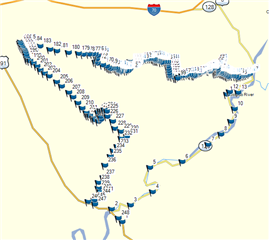I have a GPX file from google I created around 240 points, now I imported it into Basecamp and want to create a route from those points. Except it seems incredibly difficult to do.
For one the list of points is very oddly sorted; they all go numerical 1,2,4 etc but basecamp sorts them like 1,10,100,101 etc and there is no way to sort numerically?
Next I can't create a route all in one go, I start with the start point and end point (its a loop) and there is no way to drag and drop the rest of the points into the route? I have to add each one at a time, I don't want to spend 3 hours doing this.