How can I reset or delete column date when I making new tracks by copying sections from other tracks?
See image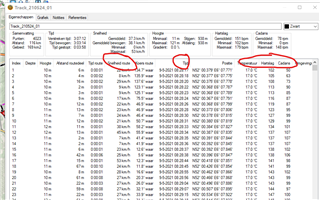
How can I reset or delete column date when I making new tracks by copying sections from other tracks?
See image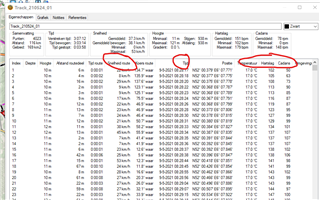
Try this in BC:
Make a Duplicate of your new edited track to work on.
Make a note of the number of track points (4023 in your example).
Convert the duplicate track to a Route and enter the same number of points to be used in the conversion dialog box.
Change the name of the new Route.
Convert the new Route to a track and the columns will be reset in the converted track, but all the track points should be the same as your original file.
A second way to do this is to use GPSVisualizer web app.
Export your edited track as a GPX.
Import the GPX into the GPSVisualizer: https://www.gpsvisualizer.com/convert_input
Choose GPX as the file output
In the Advanced options, in Add artificial timestamps (e.g., for OSM or Garmin Connect):choose "No, and DELETE existing times"
The converted GPX can be downloaded and the columns should be reset, but all the track points should be the same as your original file.
Thank you very much!