The program was updated 10/12/2024.
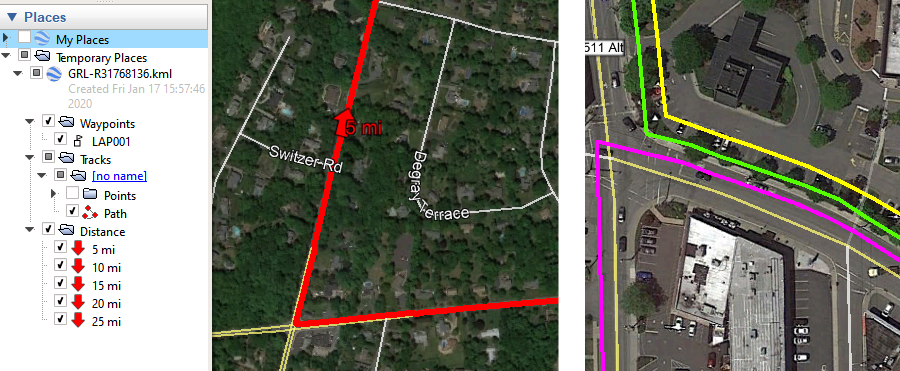
BC2GE (BaseCamp to Google Earth) is a program that will copy BaseCamp or GPX/TCX/KML clipboard data to Google Earth.
It's one extra minor step compared to the GE integration that no longer works in the latest version of BaseCamp. BC2GE works better than the way the old versions of BaseCamp did it (though, with a tiny bit more effort).
The latest version improves how the Google Earth copy is done and a couple of cool features (adding distance markers and being able to shift the track).
Features:
- It works with either 32 bit or 64 bit Google Earth.
- It should work with all versions of BaseCamp (I've tried it with 4.6.2 and 4.7). It should work with MapSource (I've tried it with 6.16.3).
- It works in a simple way (which means it would be easy to update if Google Earth changes how it works).
- You can drop gpx, fit, kml, and tcx files onto the "Copy" button.
- It will copy text in the clipboard that is formatted as gpx, txc, or kml. Google Earth will only let you paste text that is kml).
- Optionally add distance marker waypoints to the data exported to Google Earth.
- Shift the track right or left (useful for displaying multiple overlapping tracks).
- BC2GE is useful even if you don't use Garmin BaseCamp.
Notes:
- You also need to install gpsbabel: https://www.gpsbabel.org/
- You will need to "create track" for routes in BaseCamp for viewing routes to work as you likely want. (the old version BaseCamp apparently did that for you).
More information.
https://sites.google.com/view/grouteloader/bc2g
It's downloadable from the Microsoft store. There's a generous trial period (30 days). It's about $3.50 to buy.
How to use it.
1- Run BC2GE and BaseCamp (the order doesn't matter). (BaseCamp or MapSource.)
2- In BaseCamp, copy (Edit->Copy / ctrl-C / right-click-copy) the item into the clipboard.
3- Click the blue "Copy" button (or one of the colored buttons) in BC2GE => This will send the file to Google Earth (running it if it isn't already running).
OR
1- Drag gpx, fit, kml, or tcx files onto the "Copy" and colored buttons.
OR
1- Copy gpx, kml, or tcx (as text) into the Clipboard.
2- Click the blue "Copy" button in BC2GE => This will send the text to Google Earth (starting it if it isn't already running).
0
