I'm not sure exactly when this started happening, possibly with a recent update to BaseCamp, certainly before v4.8.9.
When I create a route in BaseCamp and then send to device (a Zumo 340LM), I find upon import on boot up the route is duplicated 50 times! the Trip Planner app becomes slow to respond and obviously a pain to scroll through. When I reconnect the device to BaseCamp and browse the device I see my route duplicated 50 times, with suffixes 1 - 49.
The original route:
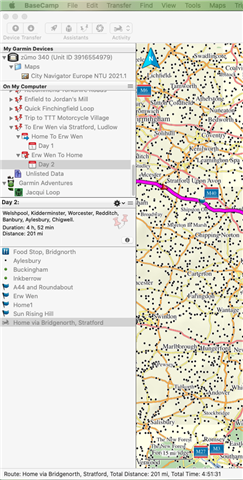
After importing the route on the Zumo device:
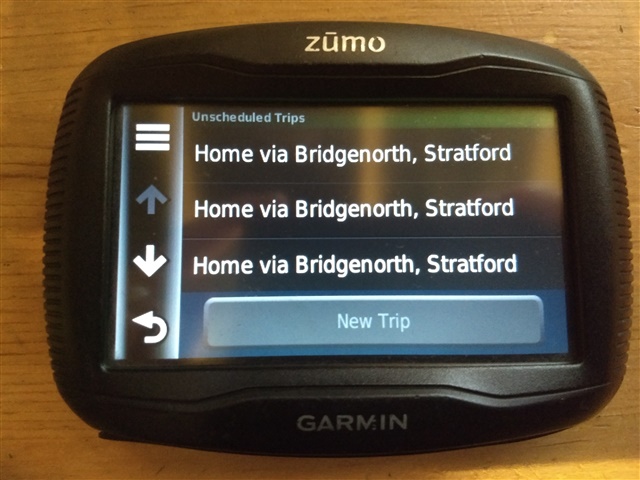
After inspecting route on Zumo device (it scroll down much further with 50 copies of the route):
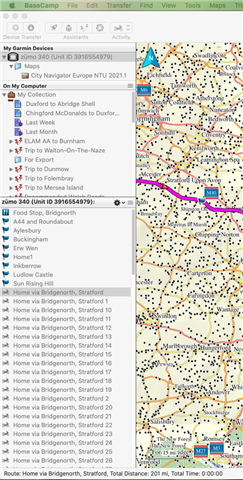
Oddly, if I delete the route on the device, I only need to select one of the copies and the Zumo will delete all copies.
I tried clearing out all old routes, waypoints, favourites history etc. but this made no difference.
Any ideas? It's really annoying? I don't know if this is a bug in BaseCamp sending data to the device, or the Zumo itself badly importing the data, could be either I guess.
Thanks!


