Hi, I have a new Edge Explore which does not give navigation prompts like this when in map mode: 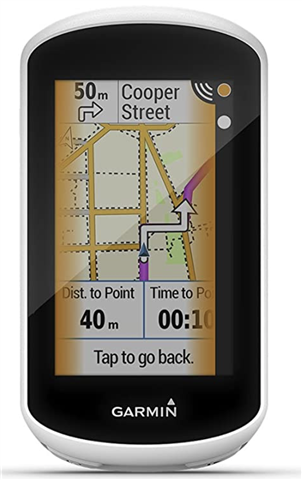
When in map mode, the zoom stays the same, it does beep and give an instruction at the top of the screen but not as the picture above.
They do pop up as in the picture when in any other of the screens, but I like to navigate with the map.
Anyone else had this problem and any idea how to solve?
cheers


